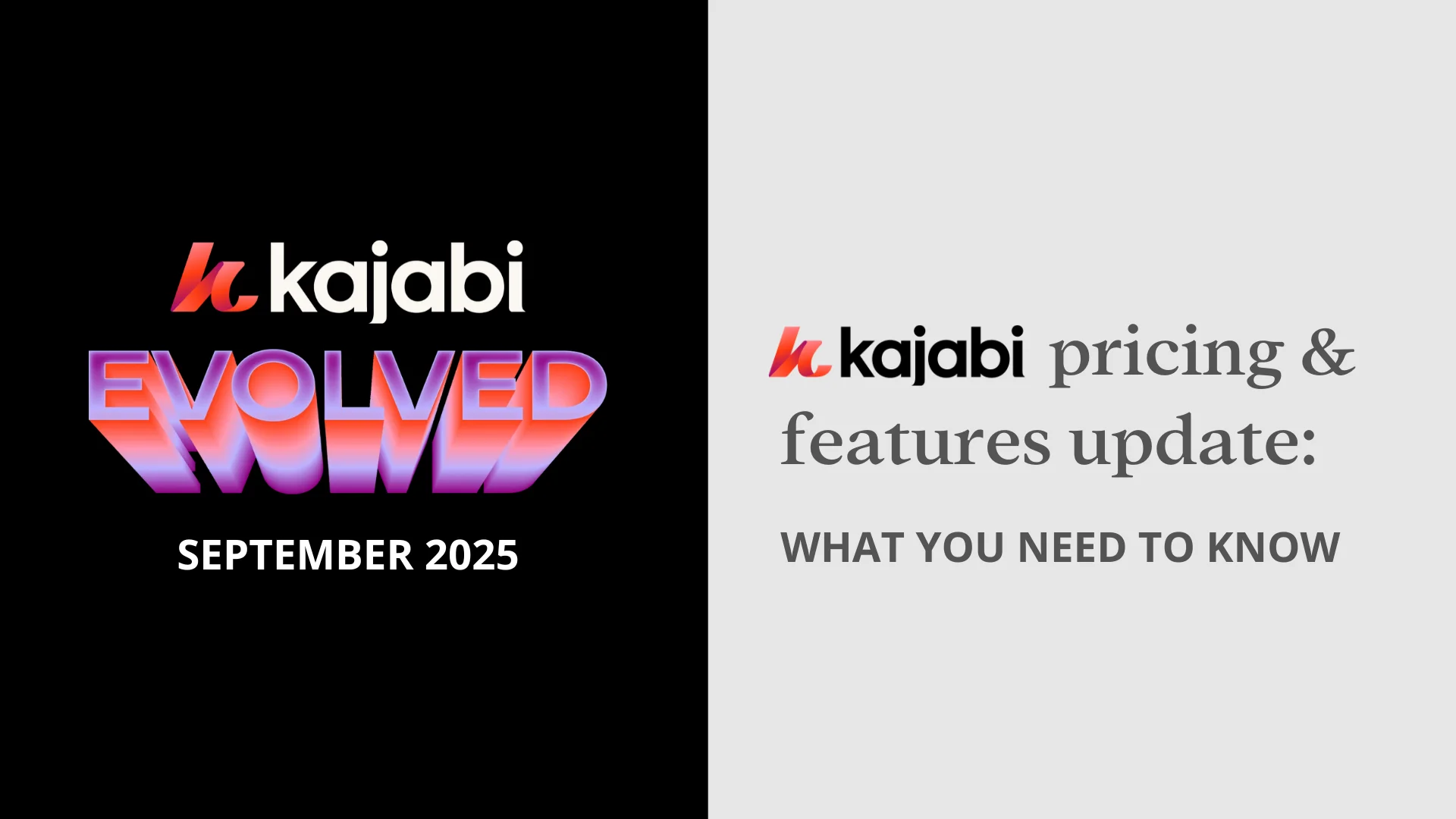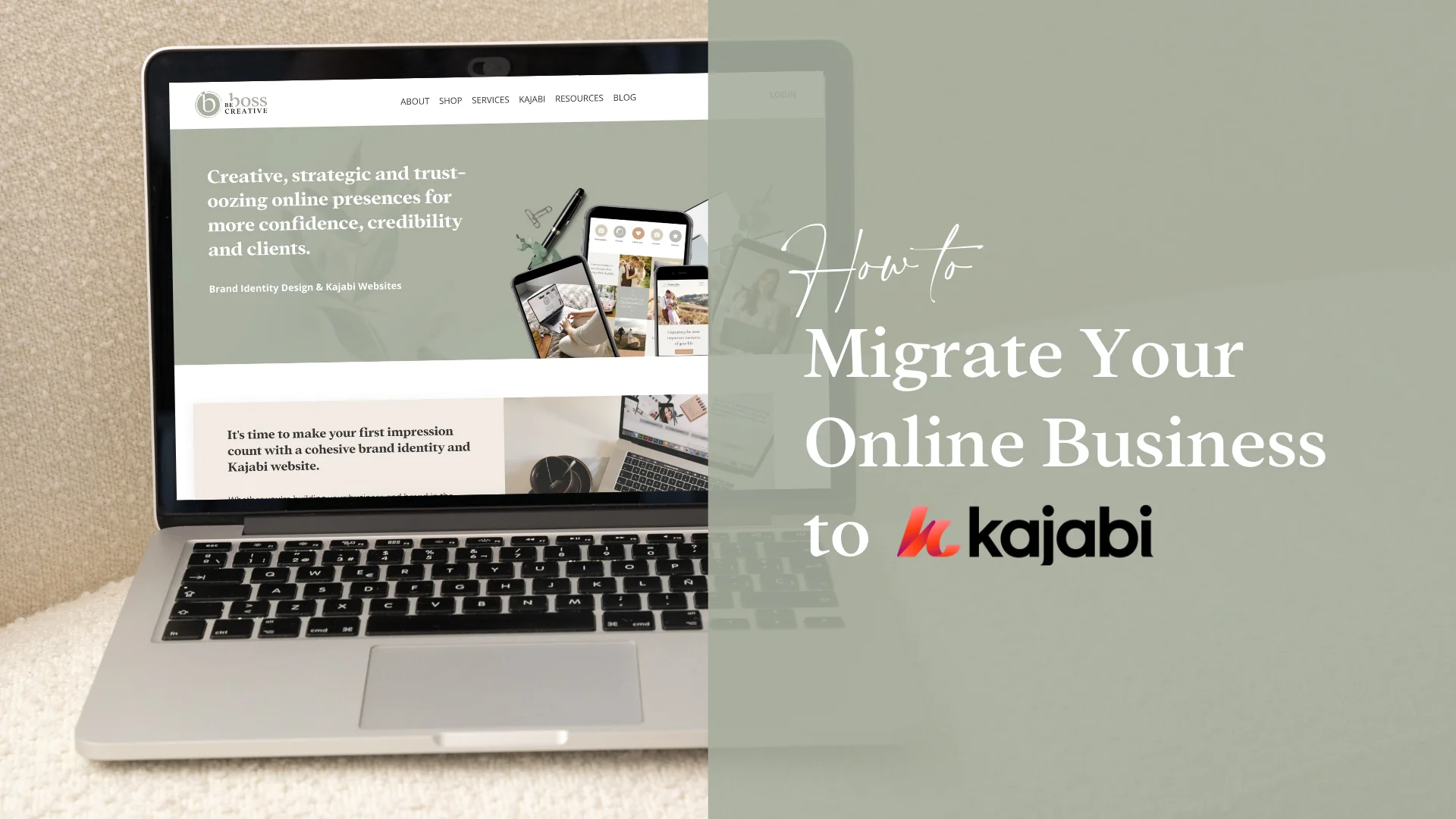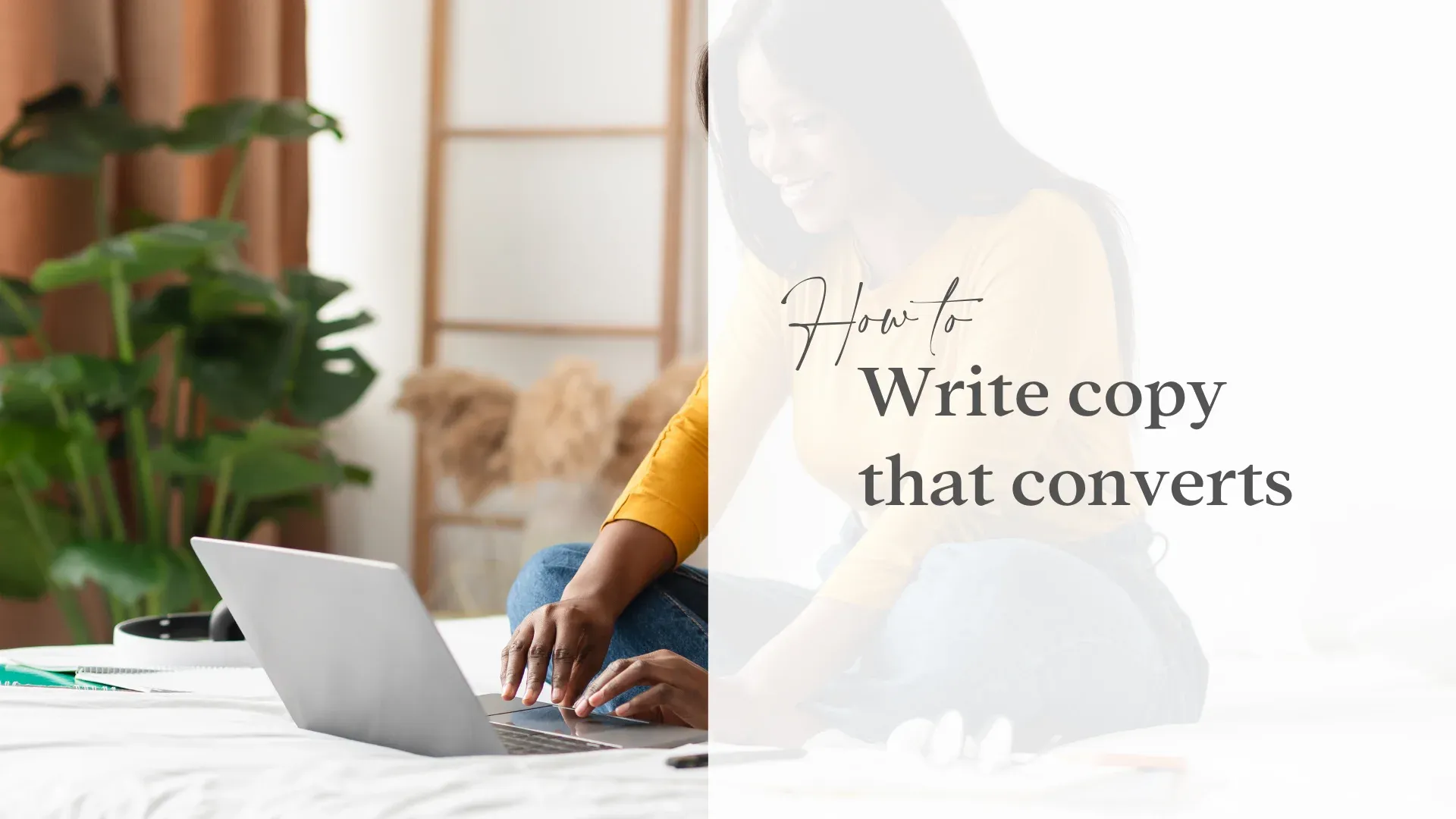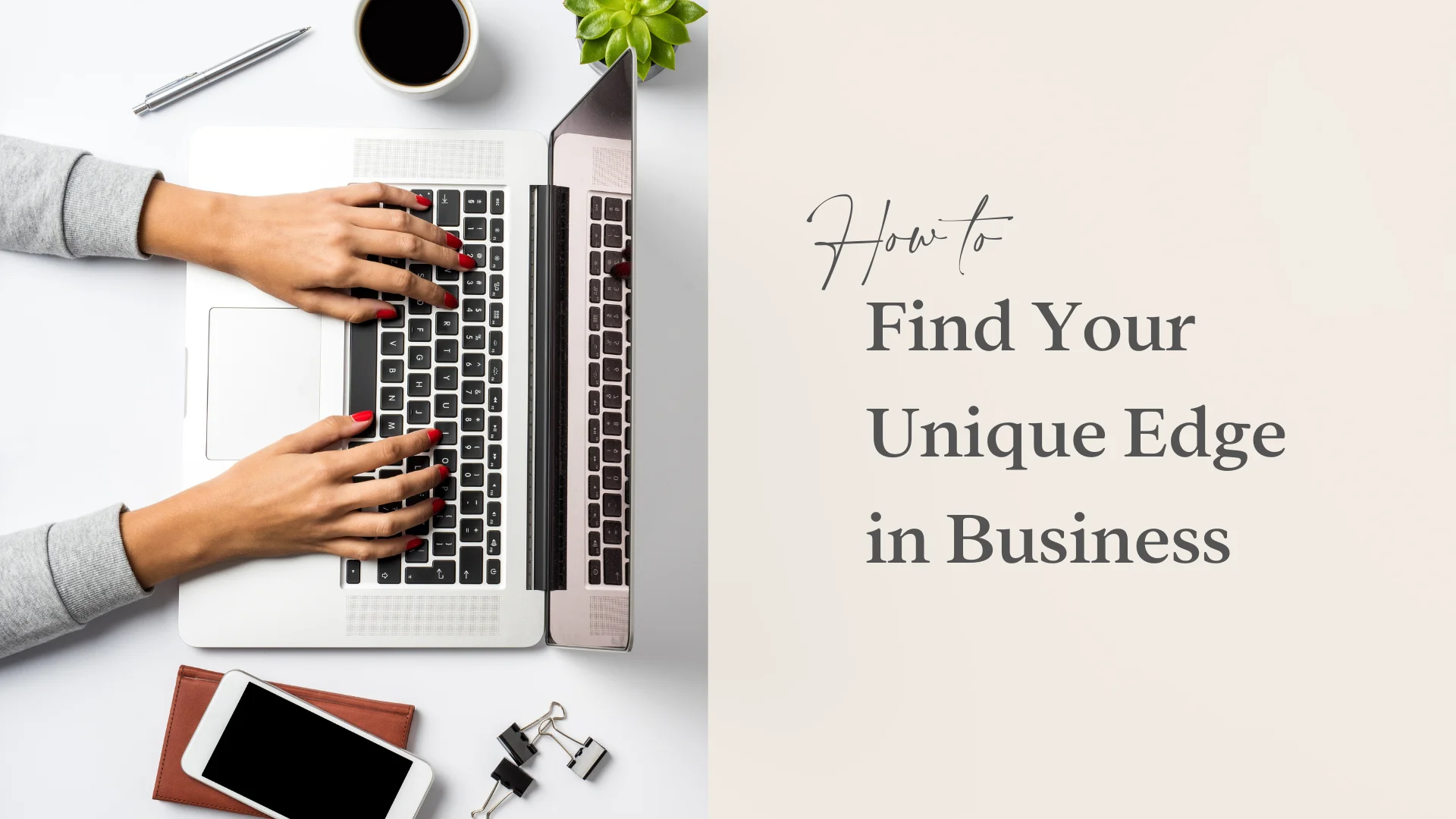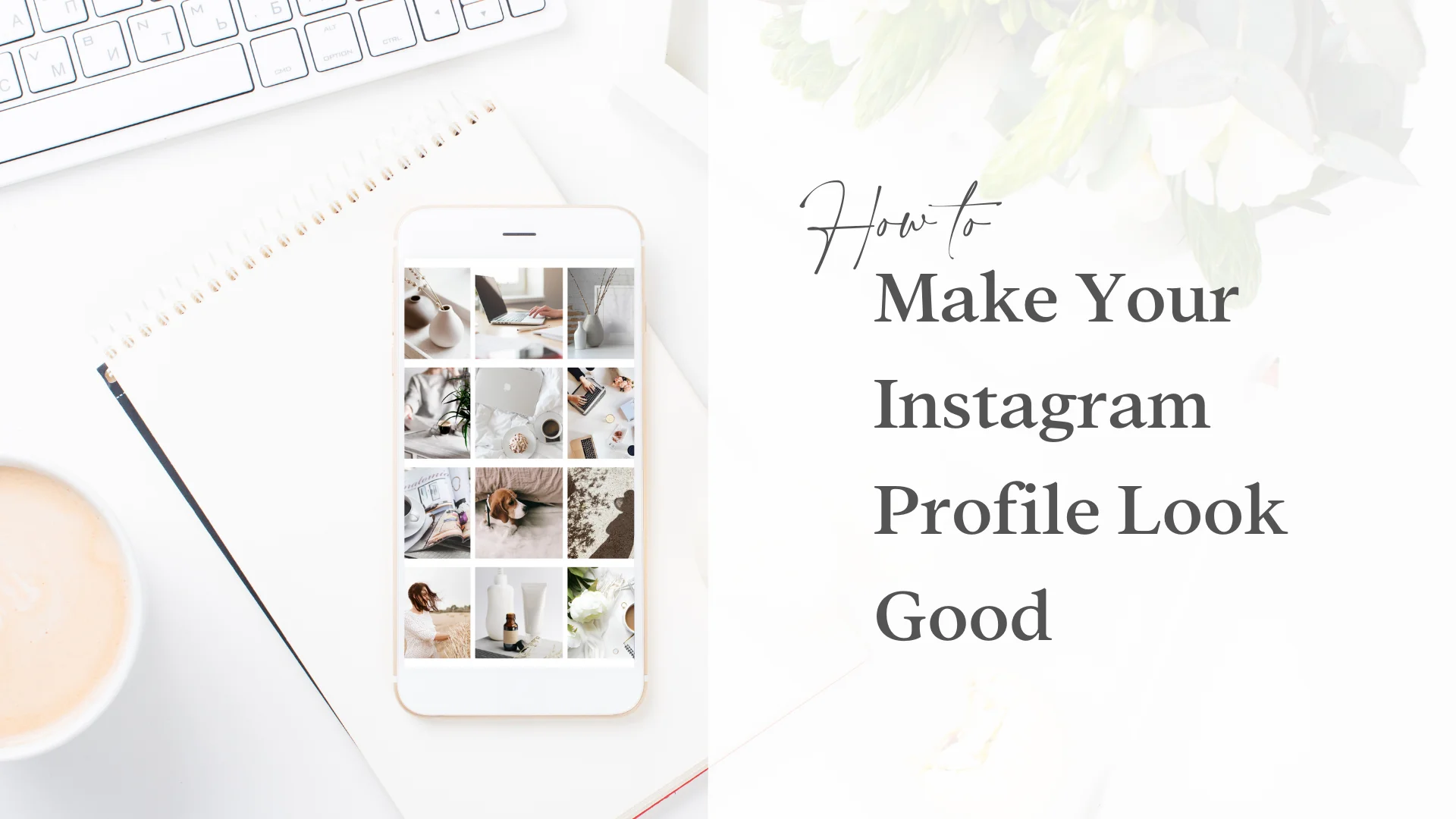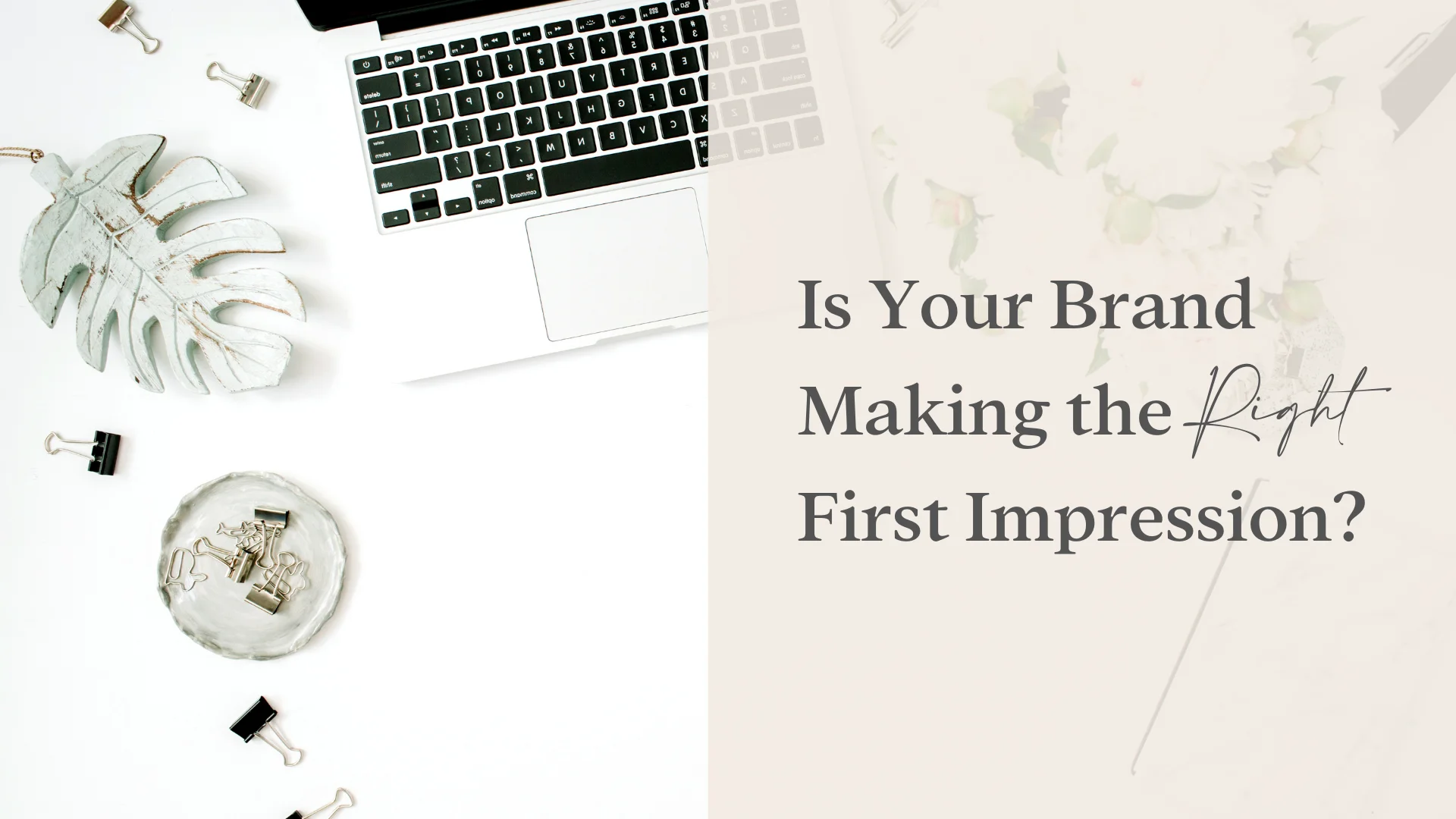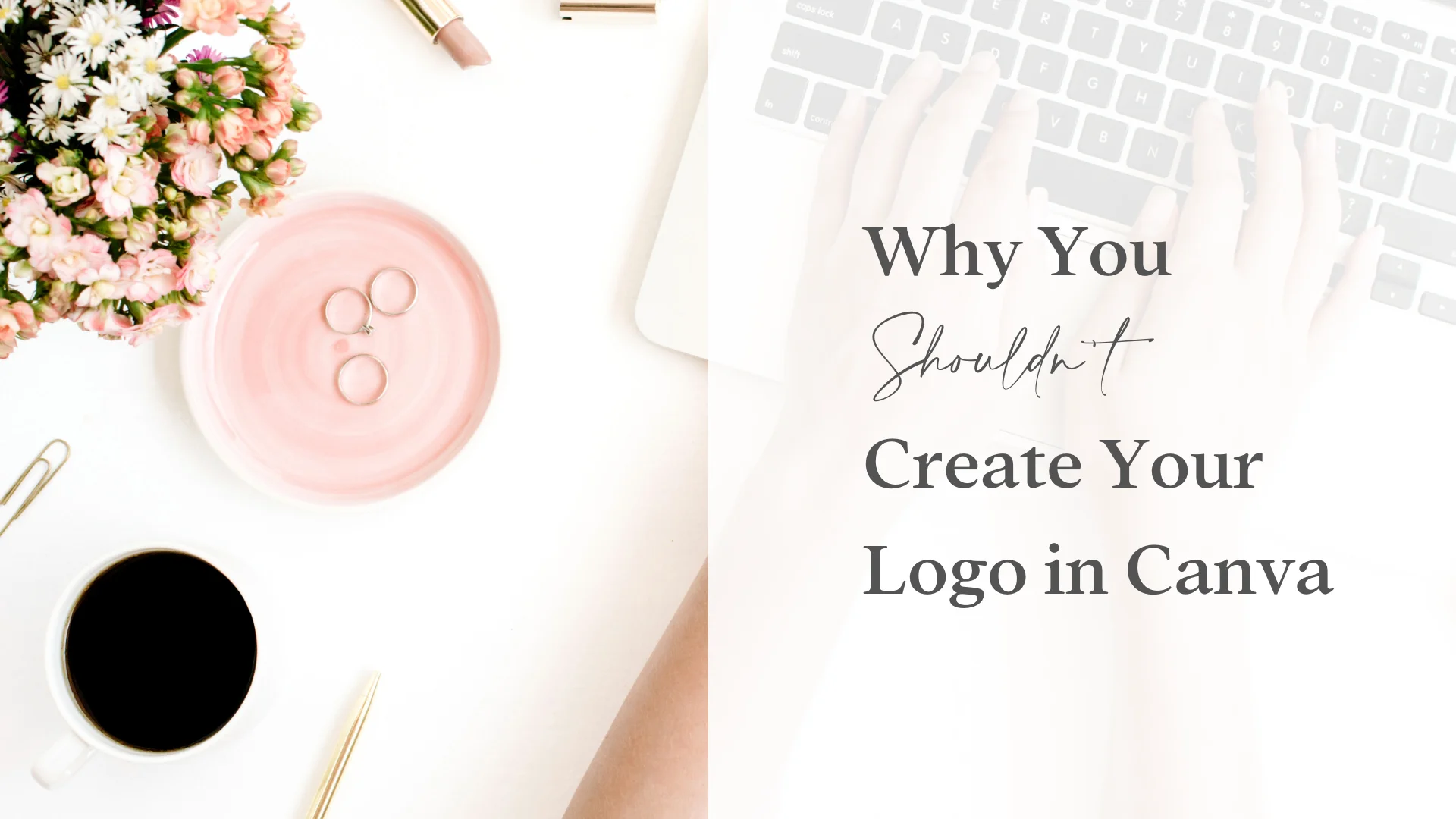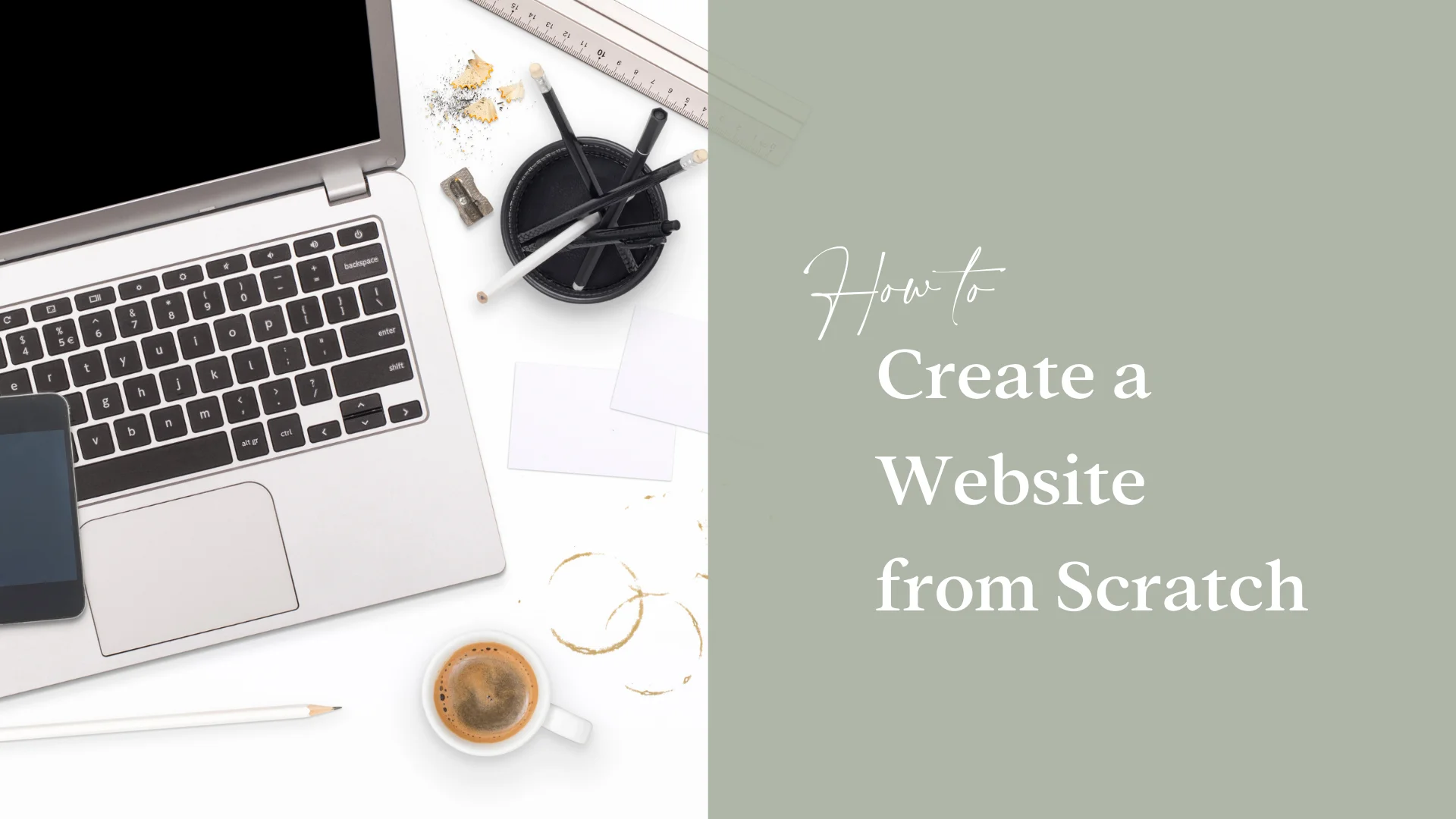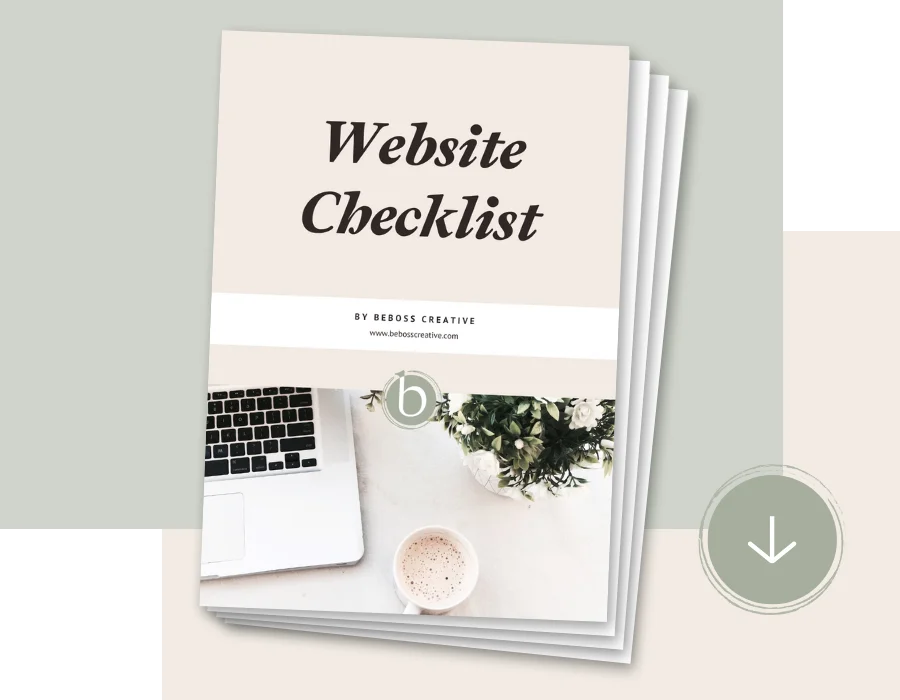Canva vs. Adobe Illustrator: the main differences
Canva and Adobe Illustrator are probably the two most popular design programs out there right now, but to understand which one might work better for you, let's take a closer look at the main differences.
Canva is known to be an easy-to-use drag and drop type of online design program that is based on pre-made templates you can customise to your needs. It is made very user-friendly and quick to learn, and it's a great option if you're looking to create simple and quick templates or documents for your business that won't require a lot of design skills in advance.
Adobe Illustrator then again is known as the industry-leading illustration and graphics program that focuses more on starting with a blank slate and full customisation options for your designs. Illustrator comes with a higher learning curve in the beginning compared to Canva, but once you have an understanding of the basics it's a very intuitive, user-friendly, and robust program to use.
Price
Canva offers a free version as well as a paid Pro version for about £11 / month. You can get all your basics covered in the free version, but the Pro version has several additional tools and features that help you work faster and more effortlessly.
Illustrator then again is only available with a monthly subscription for about £20 / month unless you manage to get it on offer which Adobe occasionally does. This also includes access to thousands of free and fully licensed Adobe's designer fonts. For the minimal £9 price difference between Canva Pro and Adobe Illustrator you'll certainly get more than your money's worth with Illustrator if you are after a more customisable design tool and don't want to suffer from any design limitations.
Online / Offline Use
One thing that I really appreciate with Adobe Illustrator is that once you have downloaded the program to your computer, you don't need an internet connection to use it. This isn't the case with Canva as it's fully online based so if you don't have access to a Wi-Fi connection, you won't be able to work on your designs.
Image Formats
The most important difference between the two programs is probably the fact that in Canva it's only possible to save your designs as raster images whereas in Illustrator you can create both raster and vector images.
Raster images are made out of pixels; tiny coloured squares placed next to each other. Known raster image formats would be for example JPG and PNG. Because of the thousands of pixels in an image, raster images are very difficult to edit afterward as you need to fix every pixel individually. Depending on the image resolution, those pixels can also become very noticeable when the image is enlarged, making your image look “pixelated” or blurry. Raster images might also look great on your computer screen, but when printed tend to often not look sharp if not saved in high enough resolution as printers require a higher pixel density.
Vector images then again are made out of paths; lines, dots, and shapes that stay sharp no matter the scale because of a mathematical equation that happens continuously in the background. They'll therefore never suffer from quality issues. They are also very easy to edit, as you can reconfigure elements and change the colour of every line and shape in one go. Vector images can also be used to produce raster images in the required sizes and resolutions so you'll always have the right size and quality for every purpose.
Logo Design
I would never recommend you to create your logo in Canva. It's a bad choice for three obvious reasons; file format, uniqueness, and trademark laws. Just like explained above, Canva produces only raster images and your logo should always exist in a vector file format as a master version from which you can export raster versions in required sizes and resolutions. You'll end up needing your logo in various sizes and locations from print to screen and as your logo is a continuously used representation of your business, you should never display it in bad quality.
Your logo should also always be designed from scratch, not by using any pre-made templates and shapes, which you'd be forced to do in Canva. Canva's pre-made logo layouts and elements are also used by many people so your logo will not be unique or exclusive to you unless you heavily modify the design and elements. Non-exclusive logos then again cannot be trademarked. If you intend to at any point trademark your logo, use only elements that you or someone else has created from scratch in programs like Illustrator.
Page size variation per document
Canva does offer you various different templates and document sizes to select from, however keep in mind that you can only have one page size used within each saved document. What this means is that you can't for example have all your social media templates under one document, you need to create and save each individually as they have different size requirements. This isn't the case in Illustrator, where you can create as many pages (aka artboards) in whatever sizes you want and save under one document. This can be a massive time-saver if you for example want to keep all your social media graphics in one place and easily copy-paste and resize those graphics within one document for all required purposes.
Templates
Canva is a template-based program, so you can find a template for pretty much any design need from social media posts to presentations and flyers which takes away the overwhelm of starting from scratch. The only problem with this can be that you can easily start to look like all the other businesses using Canva templates, and it's also easy to make your brand look inconsistent if you rely on various templates created by different designers with different styles. Illustrator focuses more on a blank slate approach where you create your designs from scratch yourself, but you can access tons of fully customisable free templates there too.
Usability
Canva is super easy to learn and use which is why it's become so popular. There are however limitations in the customisation of the elements as you can't draw freely new shapes and are restricted to the existing templates offered within the program. It doesn't mean that you can't get creative with Canva as there are plenty of options to use, but just be aware that all your ideas might not be possible there. Some of the tools and functions especially when it comes to alignment and the arrangement of elements can also be quite clunky compared to Illustrator. In Illustrator you can also customise your workspace so that all the tools and functions are accessible exactly where you like them which makes it very nice to use.

There are of course many smaller details beyond the already mentioned points that make Canva and Illustrator different but which program is better suited for you simply depends on your design needs and preferred way of working as both have their advantages. The low learning curve and easiness of Canva is certainly their biggest advantage and works well if you're not too bothered about the lack of customisation options or flexibility in the tools and features. If you then again have the patience to get past the initial learning curve with Illustrator it is definitely a skill that keeps on giving as it offers you complete freedom with your creations.
With kindness,
![]()

Explore my free resources:
→ FREE 30-day Kajabi trial
→ FREE Website Checklist
→ FREE Sales Page Guide
Or find out more about my:
→ Kajabi Template Shop
→ Brand & Web Design services